new
SFTP support
SFTP protocol allows you to upload or download files from your servers. When working with WordPress, uploading themes or plugins to the server using FTP (File Transfer Protocol) is standard.
SFTP stands for Secure File Transfer Protocol, and the entire traffic between your SFTP client and server is encrypted.
Security Concerns
Every site on WPJack is isolated on the server, which means it belongs to a different Linux user.
You'll need to connect to SFTP using a matching Linux user to upload files to a specific site.
Enabling SFTP
Visit the SFTP page of your server. There you'll see a form for enabling SFTP. In that form, you must choose a Linux user for whom you're enabling SFTP.
Once it's enabled, you can establish a connection from the SFTP client.
Using SFTP client
In this case I'll use FileZilla.
Creating a new Site connection
There is a button for server connections in the top-left corner of FileZilla. Click on it.
This will open a window with existing connections. Click
New site
button.In the form, choose SFTP as a protocol; the host is the IP address of your server; the user is a Linux user of your site.
For logon type, select Key file. On WPJack passwords are disabled and key files are the default standard.
Go into the SSH tab of your server and generate a new SSH key for the wanted user. After that, you must save it locally and instruct FileZilla where to find it.
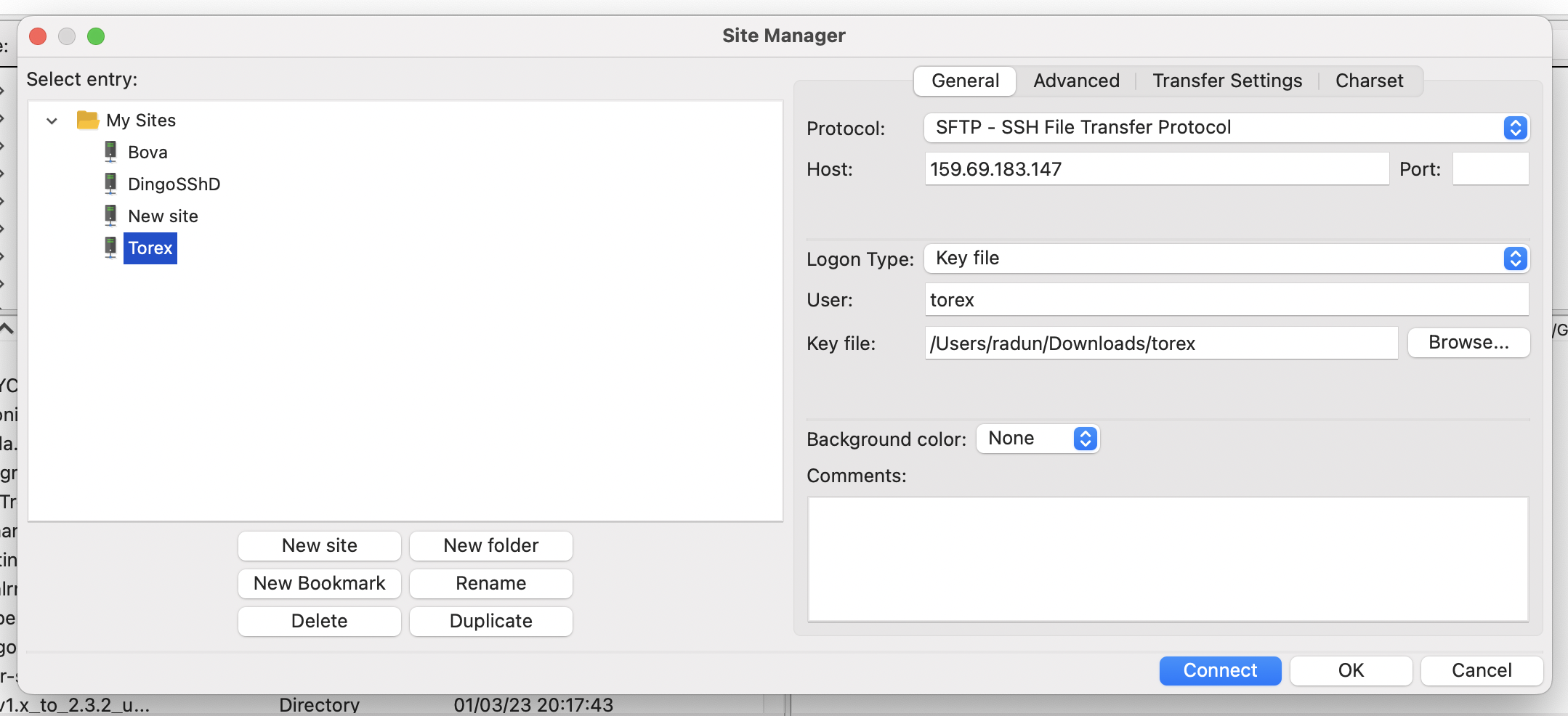
Everything is ready now; you can click Connect.
FileZilla will now open the home directory of the wanted Linux user. Under the home directory, there will be a folder named like your domain, that is the WordPress directory.